Top 10 Basic Computer User Tips
Page 1 of 1
 Top 10 Basic Computer User Tips
Top 10 Basic Computer User Tips
There are thousands of basic computer tips on the Internet, however in this post I am going to narrow it down to only the top 10 tips. These computer tips will be extremely handy for the newbie computer user.
1. Learn how to shutdown your computer correctly. This is very important and is often taken for granted. If you do not shut down the computer correctly it can cause an endless amount of problems. When a computer is shut down suddenly, and without warning, the computer is usually in the middle of an operation. The main problem is that if an operation is interrupted it usually remains unfinished and leaves stray or corrupt files lingering on your computer.
2. Know where to store your files the files that you create. You should not save files just anywhere on your computer. Everything you save or create should go into your documents folder in Windows XP. The documents also has other folders in it such as my pictures and my music. On Windows Vista you need to save your files in your username section. For example my username is Mitz. this folder has documents, pictures, music, and so on in it. You should not save files in C: drive or even in C:Program Files.
3. Install programs to the correct location on C: drive. This is an easy task, as all program , by default, get installed in C:Program Files. Unfortunately sometimes people presume they need to choose where to install a program and change the default destination.
4. Do not change default settings. “If it is not broke, don’t fix it.” People touch things they are not supposed to and cause problems. Most of the time if you just use your computer, and not fiddle with its settings, then your computer will run smoothly and without problems.
5. Uninstall nagging trial programs and unused programs in the correct way. It is important to know how to do certain tasks correctly, and removing programs is one of them. Too many people think that if they remove the desktop icon, then the program has been deleted also. This is not true. Each program has files scattered in different locations on you computer hard drive. These need to be removed by correctly and thoroughly.
6. Complete a computer basics course. It will save you money on repairs in the end. People can easily rip you off when repairing computers.
7. Learn how to perform computer maintenance and stick to a schedule.
8. Buy an Antivirus program if you plan to be on the internet. Don’t skimp on this one. Getting a virus can crash your entire computer and even damage hardware components. It is not worth risking your computers health by skimping on a an Antivirus program. Free Antivirus programs are OK in some circumstances, however they cannot protect you when you get hit by a serious virus.
9. Perform regular updates. This is a great basic computer tip that is often overlooked. This includes downloading and installing Windows updates and Antivirus definition updates. They are both as important as each other. Firstly Windows updates usually contain necessary patches and updates that keep your computer up to date and ready for almost anything. Without these updates, your computer could be vulnerable to attacks and also prone to problems with programs. The updates are there to keep your computer up with the times, not to spy on you, as some people might think. Also updating your virus definitions is a vital process and needs to be performed to keep your computer safe. If you do not update your virus definitions, your virus checker will only be looking for outdated viruses, not the newly developed ones.
10. Backup your files. The best thing to do with your files is to store them on a separate partition or hard drive to the operating system. For example if you had C: drive and D: drive you should have Windows installed on C: drive and your saved files D: drive. This way if your computer crashes then the files will still be safe…But this does not mean you do not have to backup important files. You should have two copies of any important files and they should be stored in different locations. For example if you saved a group of photos in C:/users/mitz/pictures you should not store the second copy on C: drive. You could backup the file to an external hard drive or even a disc.
1. Learn how to shutdown your computer correctly. This is very important and is often taken for granted. If you do not shut down the computer correctly it can cause an endless amount of problems. When a computer is shut down suddenly, and without warning, the computer is usually in the middle of an operation. The main problem is that if an operation is interrupted it usually remains unfinished and leaves stray or corrupt files lingering on your computer.
2. Know where to store your files the files that you create. You should not save files just anywhere on your computer. Everything you save or create should go into your documents folder in Windows XP. The documents also has other folders in it such as my pictures and my music. On Windows Vista you need to save your files in your username section. For example my username is Mitz. this folder has documents, pictures, music, and so on in it. You should not save files in C: drive or even in C:Program Files.
3. Install programs to the correct location on C: drive. This is an easy task, as all program , by default, get installed in C:Program Files. Unfortunately sometimes people presume they need to choose where to install a program and change the default destination.
4. Do not change default settings. “If it is not broke, don’t fix it.” People touch things they are not supposed to and cause problems. Most of the time if you just use your computer, and not fiddle with its settings, then your computer will run smoothly and without problems.
5. Uninstall nagging trial programs and unused programs in the correct way. It is important to know how to do certain tasks correctly, and removing programs is one of them. Too many people think that if they remove the desktop icon, then the program has been deleted also. This is not true. Each program has files scattered in different locations on you computer hard drive. These need to be removed by correctly and thoroughly.
6. Complete a computer basics course. It will save you money on repairs in the end. People can easily rip you off when repairing computers.
7. Learn how to perform computer maintenance and stick to a schedule.
8. Buy an Antivirus program if you plan to be on the internet. Don’t skimp on this one. Getting a virus can crash your entire computer and even damage hardware components. It is not worth risking your computers health by skimping on a an Antivirus program. Free Antivirus programs are OK in some circumstances, however they cannot protect you when you get hit by a serious virus.
9. Perform regular updates. This is a great basic computer tip that is often overlooked. This includes downloading and installing Windows updates and Antivirus definition updates. They are both as important as each other. Firstly Windows updates usually contain necessary patches and updates that keep your computer up to date and ready for almost anything. Without these updates, your computer could be vulnerable to attacks and also prone to problems with programs. The updates are there to keep your computer up with the times, not to spy on you, as some people might think. Also updating your virus definitions is a vital process and needs to be performed to keep your computer safe. If you do not update your virus definitions, your virus checker will only be looking for outdated viruses, not the newly developed ones.
10. Backup your files. The best thing to do with your files is to store them on a separate partition or hard drive to the operating system. For example if you had C: drive and D: drive you should have Windows installed on C: drive and your saved files D: drive. This way if your computer crashes then the files will still be safe…But this does not mean you do not have to backup important files. You should have two copies of any important files and they should be stored in different locations. For example if you saved a group of photos in C:/users/mitz/pictures you should not store the second copy on C: drive. You could backup the file to an external hard drive or even a disc.
 Similar topics
Similar topics» 10 BASIC RULES OF DECLUTTERING
» 50 iOS 6 tips
» 20 Tips In One
» Tips for Getting Your First Mortgage
» GENERAL TIPS
» 50 iOS 6 tips
» 20 Tips In One
» Tips for Getting Your First Mortgage
» GENERAL TIPS
Page 1 of 1
Permissions in this forum:
You cannot reply to topics in this forum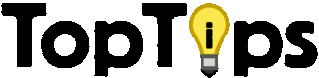



» How to get 1000bhp
» 10 Ways To Make Your Car Go Faster
» 5 Family Intervention Tips
» 10 Tips For A Debt-Free Life
» 20 Easy Ways to Fundraise at School
» 8 Tips For Drinking Less Without Your Friends Knowing
» 10 tips for an effective Active Directory
» Top 10 unknown Google tricks